Every email has 3 vital components: the header, the body of the message, and the envelope. The body is the content of the email, but the envelope is embedded in the internal process by which the email is routed. However, the header is the most interesting part; the metadata comes with every email and contains information such as the sender and receiver’s domain names, routes, timestamps, etc.
The email header is used to authenticate the sender and properly allocate the email to the recipient’s inbox. This information is generated automatically, and the information which the email server can add to the header is unlimited.
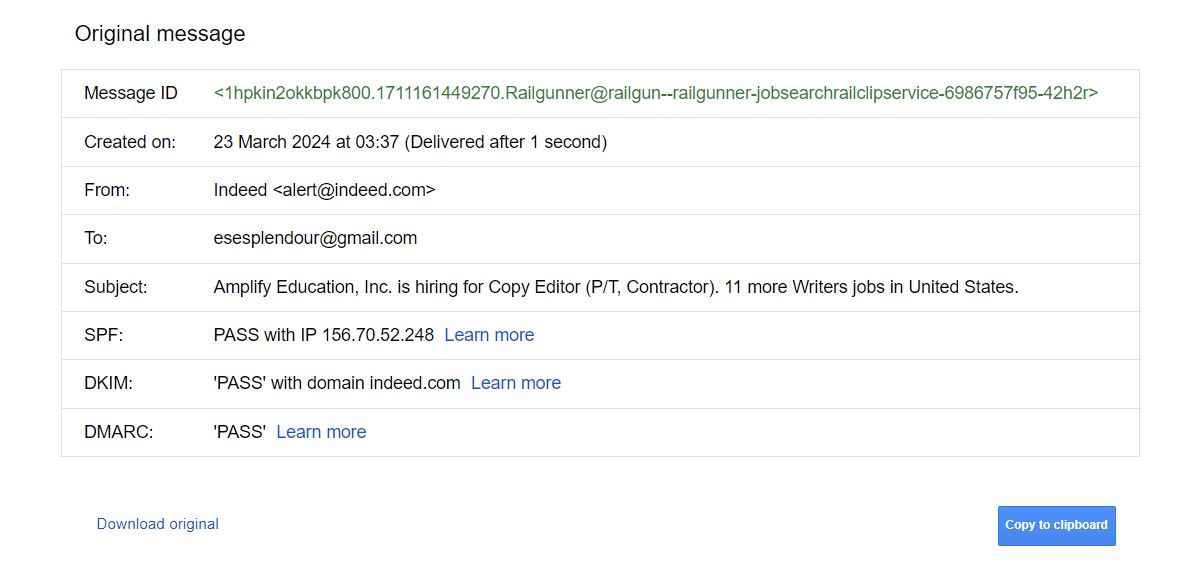
Header Characteristics
An ideal email header usually contains some or all of the following information.
- Message ID.
- Creation date.
- Sender email address.
- Name of email platform used in sending the email.
- Recipient’s email address.
- Subject.
- Security verifications with SPF, DKIM and DMARC.
Where to Find the Email Header?
Depending on your mailbox provider, you can find the email header with different routes. Still, the information it contains will remain the same across all mailing platforms. So here is how to view an email header on different email service platforms. After opening the email, follow the instructions below:
Gmail
- Click on the 3 dot icon at the top right corner of the email message.
- Select “Show Original,” and you will be redirected to another tab to view the email header.
Apple Mail
- Click on “View “at the top left corner of the email.
- Select “Message” and then click “All Headers” to see the details of the email.
Microsoft Outlook and Hotmail
- Click on the 3 dot icon at the top right corner of the email message next to the reply button.
- Then select, locate “View” and click “View Message Source” from the menu.
Yahoo
- Click on the three-dot icon at the panel above the email.
- Click ”View Raw Message” to be directed to the email header.