A message ID is a means of identification for every email message, it is issued by an email service provider and is composed of random alphanumeric characters. Every email has a unique message ID. It also includes the name of the email client used to send the email.
This is an example of a message ID:
<CAFGXOYPnZ=EOPikNqNaFF7iYN5YZO3R-qLNujxW-VY_ADxzjfQ@mail.gmail.com>
The text before the @ symbol is the unique identifier issued by the mail server, while the text after the @ symbol refers to the email server that is sending the message to the recipient. This text combination gives a unique fingerprint to every email message in the world.
Why is a Message ID Important?
An email message ID gives a unique identity to each email which makes it easy to track the delivery status of an email, the recipient email server also uses the ID to ensure the email is not duplicated and to prevent spam and phishing attacks. The message ID is used to track the source of an email and block any further emails from spammers.
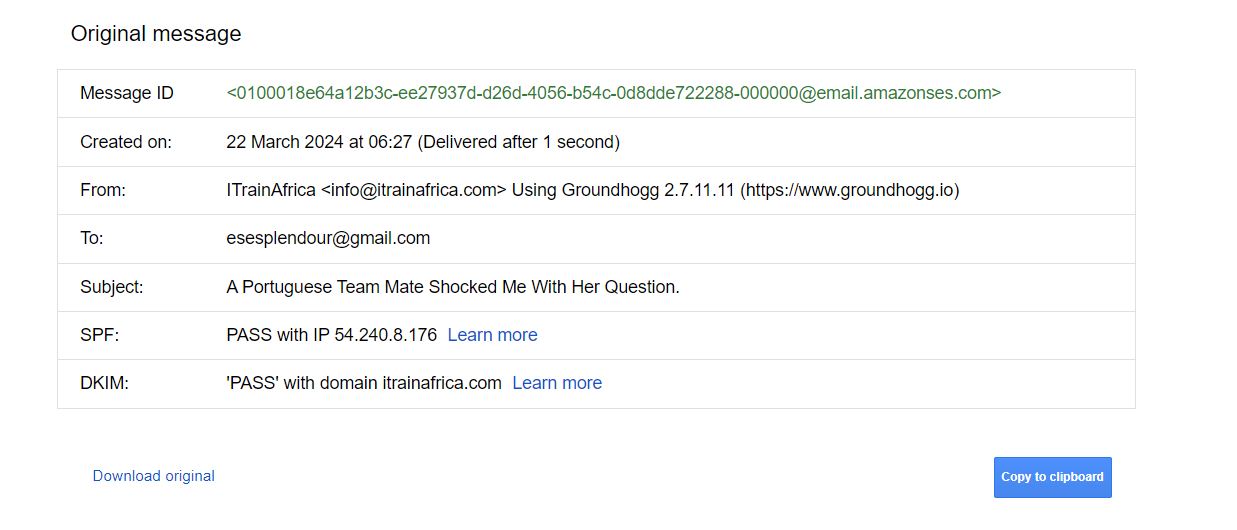
How to Check Message ID
This will depend on your mailbox provider, the route is different for each of them but the information is the same across all mailing platforms. So here is how you can check the message ID for each email on different mailbox providers.
Gmail
- Open the email.
- Click on the 3 dot icon at the top right corner of the email message.
- Select “Show Original,” and you will be redirected to another tab to view the email ID.
Apple Mail
- Click on “View” at the top left corner of the email.
- Select “Message” and then click “Raw Source” to see the details of the email.
Microsoft Outlook
- Click on the 3 dot icon at the top right corner of the email message next to the reply button.
- Then select “View” and click “View Message Source” from the menu.
Yahoo
- Click on the three-dot icon at the panel above the email.
- Click ”View Raw Message” to be directed to the email ID.